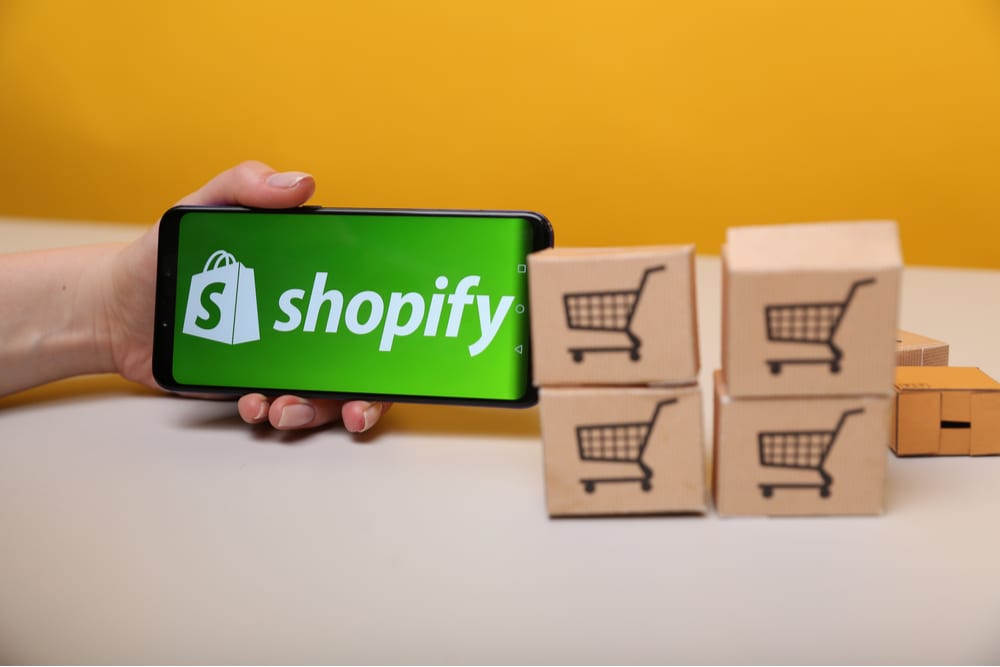Follow the 10 steps to creating a Shopify store listed in the article, and you’ll have your store running in no time. Shopify offers a great opportunity to open up an online shop and start selling your products to millions of customers across the world.
Unlike its alternatives, Shopify is relatively effortless to use. They even provide a 14-day free trial you can use to determine if it is the right store for you. The trail has even been extended to 90 days due to the effects of the COVID-19 virus.
If you have been pondering how to start an E-com, then you should definitely try Shopify as it offers several features to help you grow your shop.
Here is a brief step-by-step descriptive beginner’s guide to Shopify that includes how to start a Shopify store:
Step 1 – Sign up for an account with Shopify
It always starts with signing up for an account which is quite easy with Shopify. Simply visit their official website at http://www.Shopify.com where you will find a sign-up form.
Fill in the required details and click on the button that says, “Create your store now.” Remember to use a unique name relevant to your business. If the name is already used, Shopify will ask you to choose another. You’re now well on your way to your new website!
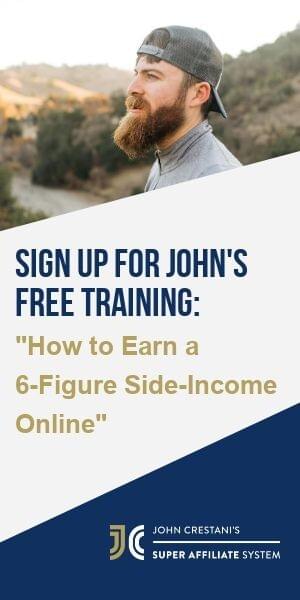
Once you click on the button to create a store, you will be taken to another page where you can fill in Name, Address, Country and Contact Number. Shopify will also ask if you have any products to sell.
If you are simply trying to see whether it works, you can select “I’m just playing around.” A drop-down list will appear asking “What will you sell?” select “I’m not sure” then click on “I’m done.”
If you have any difficulties, you can look up the FAQ section which is a valuable Shopify beginner’s guide.
Step 2 – Setting up your online shop
Once you have signed up, go to the Shopify admin screen where you can start customizing your shop and making it stand out from the rest. As custom of how to start an E-com in any store, there are various things you can do including selecting a theme/layout and editing various settings. These are explained in the steps below:
Step 3 – Choose and install a theme
Shopify offers a wide array of themes you can choose from including free and paid themes. The themes are also customizable, and you do not need to be tech savvy to alter a few things and make your shop unique. To get your theme:
• Simply visit http://themes.shopify.com where you will find 180+ themes
• Pick one and check its functionality and reviews
• Click on “View demo” to preview the theme and “Publish as my shop’s theme” to use it. You can always change the theme later.
Step 4 – Edit Shopify settings
Shopify allows you to tweak various parameters through the edit settings sections. Once your theme is installed, go to the admin section and click on the themes section. In the next screen, select “Customize theme” to control basic functionalities. This should allow you to change the following:
• Color schemes
• Font options
• Uploading logos
• Uploading slides to the homepage
• Determining how many items appear on each collection page line
• Adding item functionalities
Step 5 – Add products to the store
On the left bar of your screen, you can click on “Products” and then “Add product.” The next screen will allow you to add as much detail as you want about the product to help your customers understand what it is all about. Be choosy with your words to ensure they support your keywords and SEO.
Add attractive images to highlight the product and click on “Save product” to add it to your store. It is recommendable to use pictures of the same dimension to keep your store neat.

Step 6 – Group your products
This involves setting up collections of products and grouping them together so customers can easily navigate your store. You can have men and women fashion groups, item type (cars, electrical appliances, accessories…) or any other category you deem fit.
Your collections will appear on the home page for easy access. You can select collections manually or set up conditions to automatically group new products in their respective collections.
Step 7 – Set up your domain
Once you have customized your layout and added products, it is time to give your store authenticity by adding a domain name. Go to the dashboard and click on “Add a domain” which will ask whether you want to transfer an existing domain or register a new one.
Either will give you direction on how to complete the domain addition process. Choose choose the Shopify payment you want to use. Shopify domains cost about $9 per year. Once activated, you can follow the domain into your store.
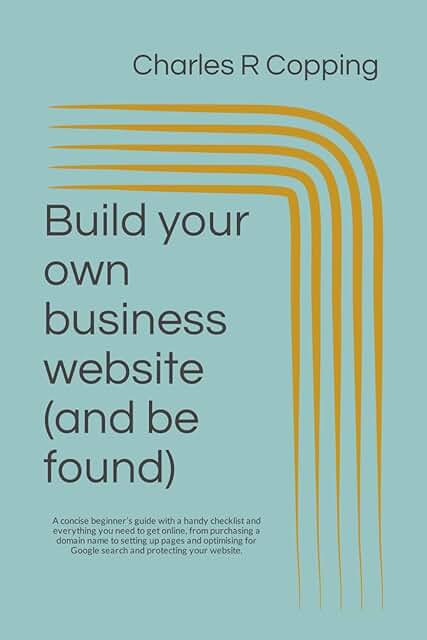
Step 8 – Set up your payment processor
On the dashboard, click on “Payments” tab where you will be introduced to several payment processors including Authorize.net and Stripe. You can also use Shopify’s very own payment processor which is super easy to set up.
Once you click on the payment processor you want, you will be given instruction on the required details and how to complete the set up. This allows you to send and receive money from customers.
Step 9 – Final touches before going live
Before you launch your store, there are a few final touches and information to add. Fill out your business details on the “General” information section found on your dashboard’s left tab.
It is also recommendable to activate the use of Google Analytics to help you track visitors to your site. On “Products” page, scroll down to “Inventory and variants” then “Product variants” to check the boxes named” charge tax” and “Require shipping” appropriately.
Step 10 – Launch your shop
You can test the website if you have an enabled credit card. This is important to ensure the system works before customers can start shopping. Simply visit your site and become the first customer by ordering an item.
Cancel the order as soon as you are sure it works to avoid transaction fees. To go live, simply click on the “Launch Website” button and your Shopify shop will be fully functional.
Summary
Of course, there are several other aspects on how to start an E-com with Shopify including setting up shipping frameworks and selecting the card types and payment methods allowed.
This is a shortened Shopify beginner’s guide that gives you a head start on how to start a Shopify store and launch it.
The store offers exceptional support to help you accomplish various things so you can always learn as the store expands.
Update 8/23